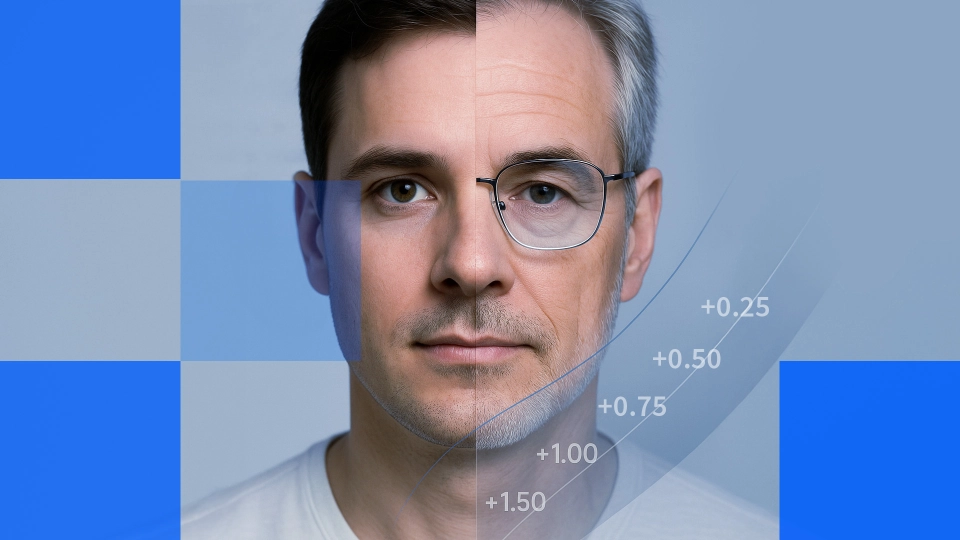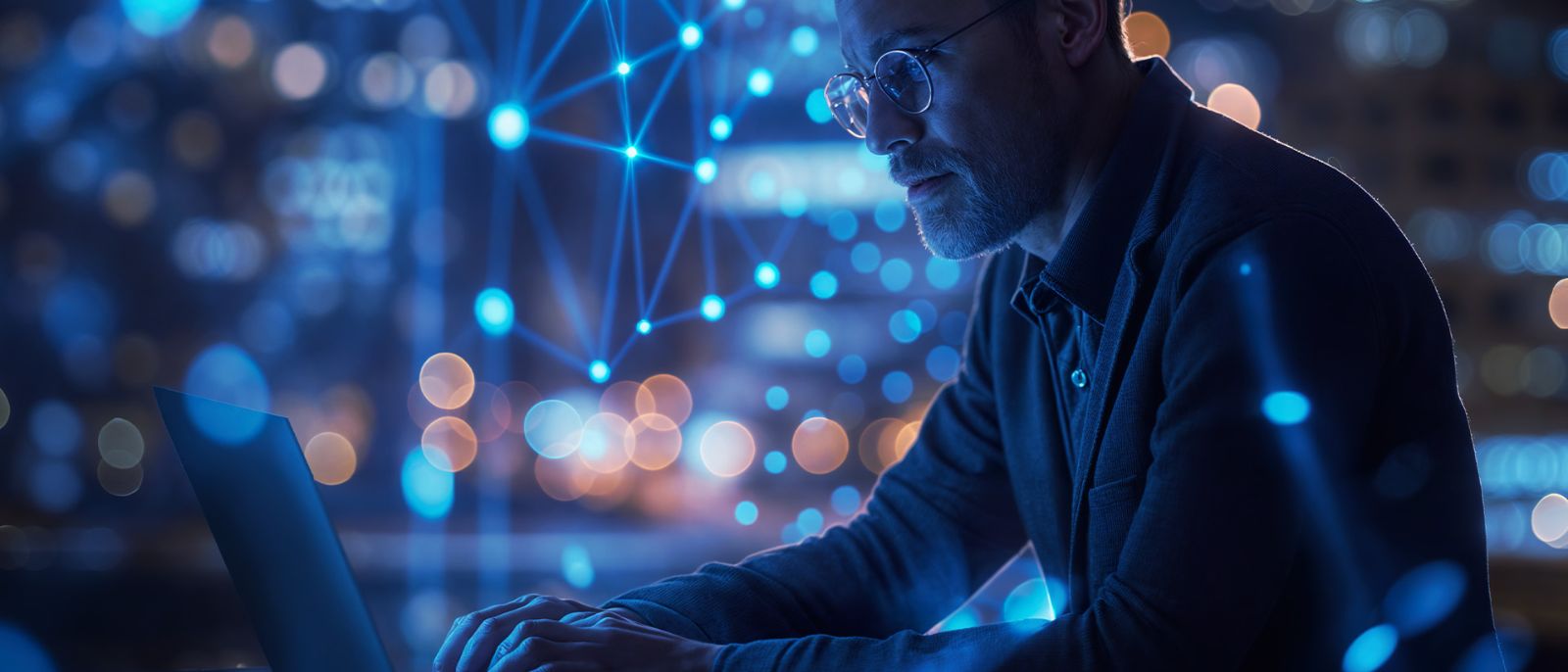
Understanding Computer Vision Syndrome: A Guide to Choosing Lenses to Manage Digital Eye Strain
- What is computer vision syndrome?
- Causes of computer vision syndrome
- Common symptoms of computer vision syndrome
- Treatment and management of computer vision syndrome
- Best types of lenses for computer vision syndrome
- 1. Single-vision computer lenses
- 2. Anti-fatigue lenses
- 3. Computer progressive lenses
- 4. Advanced coatings and treatments
- Tips for prescribing computer screen lenses
- 1. Accurate measurements and patient assessment
- 2. Lifestyle considerations
- 3. Education patients on proper use
- Lens innovation for computer vision syndrome
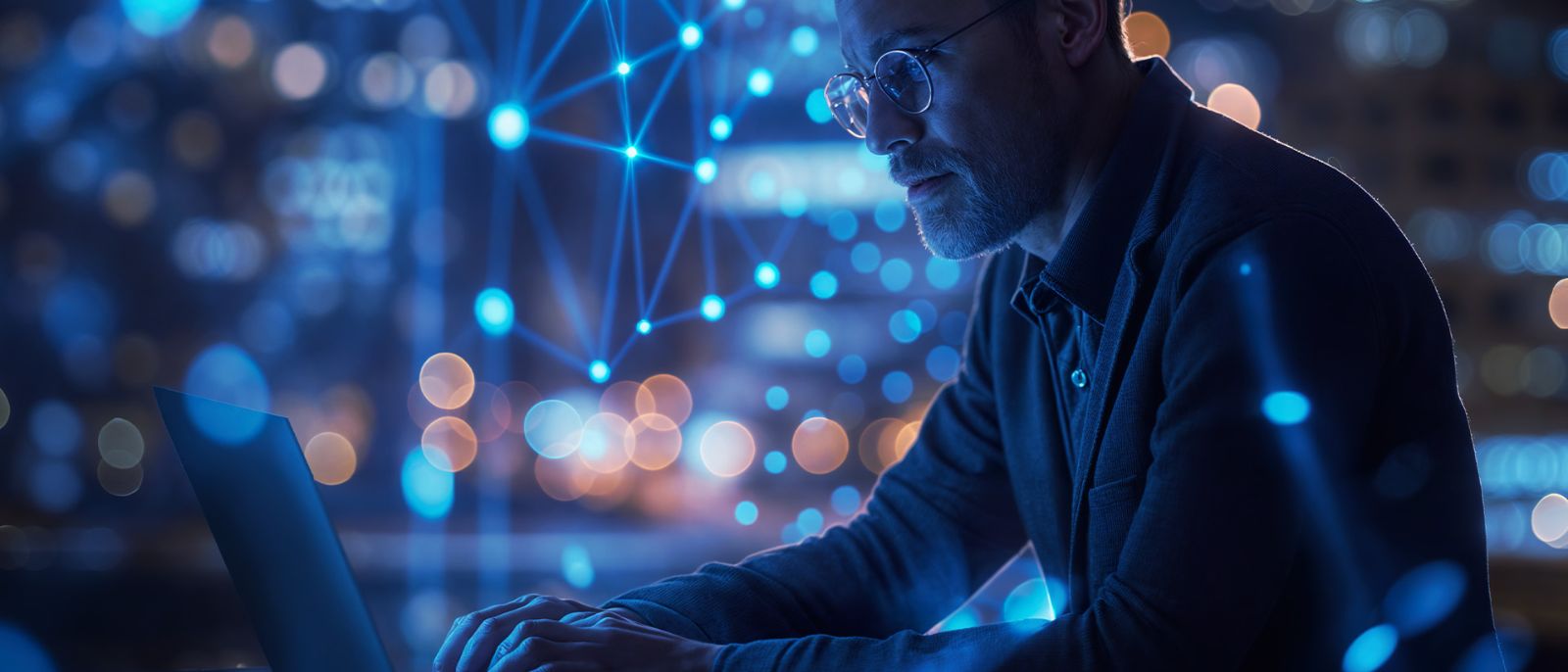
Understanding Computer Vision Syndrome: A Guide to Choosing Lenses to Manage Digital Eye Strain
Digital screens like computers, smartphones, tablets, and wearable devices enhance communication and productivity but also present a new challenge for eye care professionals (ECPs): addressing the visual demands of patients who spend hours focused on screens.
Screens expose users to extended near and intermediate-range visual tasks. As a result, many people experience various vision-related issues called computer vision syndrome (CVS), also known as digital eye strain (DES). Research shows that 50% or more of digital device users experience symptoms of DES (Moore et al., 2021).
Understanding the complexities of this condition and selecting appropriate lens solutions requires a nuanced approach that considers both the physiological mechanisms of eye strain and the latest technological advances in lens design.
What is computer vision syndrome?
Computer vision syndrome (CVS), or digital eye strain, refers to a range of eye and vision-related issues that stem from prolonged digital device usage. Unlike reading printed text, viewing digital screens requires the eyes to constantly adjust to pixelated images, screen glare, and blue light emissions. This continuous adjustment overworks the ciliary muscles that help the eyes focus.
Beyond muscle strain, prolonged screen use can also affect the eyes' tear film, leading to dryness and discomfort similar to dry eye disease. Additionally, staring at screens for long periods can temporarily affect focus, causing short-term nearsightedness.
Over time, excessive strain can lead to eye fatigue, difficulty focusing, and visual discomfort. If left unaddressed, CVS can contribute to long-term vision issues, making regular eye care and proper screen habits essential for maintaining eye health.
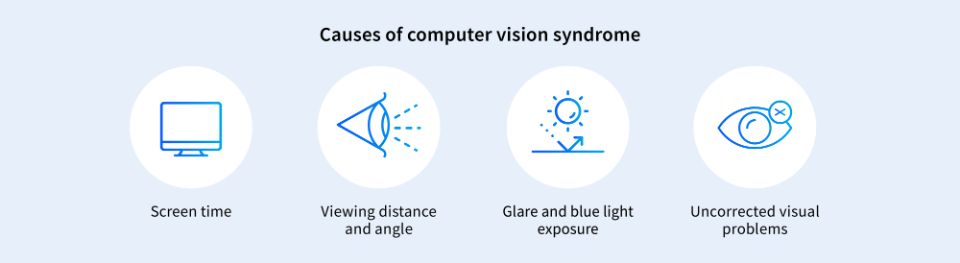
Causes of computer vision syndrome
Several factors contribute to computer vision syndrome:
- Screen time: More hours spent in front of screens increases the risk and severity of CVS. Individuals using multiple digital devices simultaneously experience higher rates of DES symptoms (Moore et al., 2021).
- Viewing distance and angle: Poorly set up workstations often force unnatural body and eye positions. Individuals who maintain poor ergonomic habits during digital device use experience significantly higher rates of headaches and musculoskeletal discomfort (Moore et al., 2021).
- Glare and blue light exposure: Blue-violet light from digital screens and improper lighting can cause glare and eye strain. While blue light filtering lenses have mixed results in research, some individuals report reduced symptoms when using them. Newer research suggests that environmental lighting adjustments may play a more significant role in reducing glare-related DES than blue light filtering alone (Sheppard & Wolffsohn, 2018).
- Uncorrected visual problems: Outdated or inaccurate prescriptions can exacerbate symptoms
Common symptoms of computer vision syndrome
Symptoms of CVS can vary, but they typically include:
- Eyestrain: A general feeling of fatigue in or around the eyes
- Headaches: Often stemming from squinting, over-accommodation, or postural stress
- Blurred vision: Difficulty maintaining clarity when switching between distances, especially after hours of screen use
- Accommodative dysfunction: Blurred vision at varying distances that remains even when not viewing digital screens
- Dry eyes: Reduced blink rate leads to dryness and irritation. Contact lens users report higher rates of DES symptoms due to increased tear film evaporation and reduced corneal hydration during screen use (Sheppard & Wolffsohn, 2018).
- Neck and shoulder pain: Typically caused by poor posture while using digital devices. Incorrect monitor height and viewing distance are key contributors to neck strain and associated discomfort.
Treatment and management of computer vision syndrome
The first step in treating computer vision syndrome is a comprehensive eye examination to diagnose specific vision issues. An eye care professional may assess accommodative facility (the eye’s ability to shift focus), vergence ranges (eye coordination at different distances), and the patient's digital device usage habits, including screen time and working distances.
Using validated symptom screening tools such as the Computer Vision Syndrome Questionnaire (CVS-Q) helps evaluate DES symptoms effectively. ECPs can correct CVS by making environmental adjustment recommendations and customizing the patient’s eyewear to reduce strain.
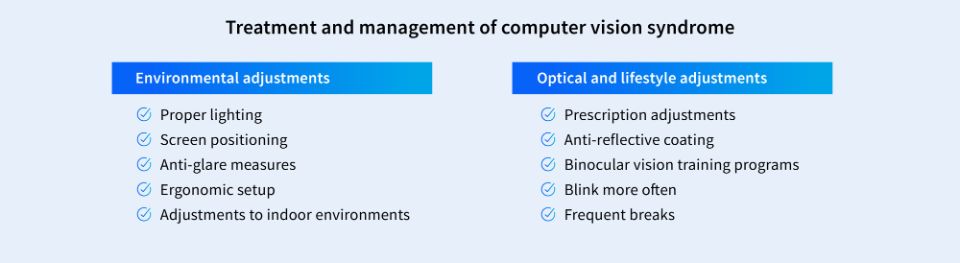
Environmental adjustments
- Proper lighting: Reducing overhead glare and using task lighting at the correct angle can reduce visual strain
- Screen positioning: Positioning the monitor so its center is about 10–20 degrees below eye level helps maintain a neutral head and neck posture
- Anti-glare measures: Adding screen filters or adjusting ambient lighting is often a first step in controlling glare
- Ergonomic setup: Adjusting chair height, desk level, and keyboard placement to minimize awkward posture, neck leaning, and head tilting, reducing shoulder and neck pain
- Adjustments to indoor environments: Increasing ambient humidity and optimizing air circulation in indoor environments to help reduce dry eye symptoms
Optical and lifestyle adjustments
- Prescription adjustment: Prescribing lenses designed for near and intermediate work and a patient’s natural adaptive ability to reduce blur and squinting
- Anti-reflective coatings: Applying photochromic lens coating to block UV and blue light, reducing eye strain and tiredness when viewing screens
- Binocular vision training programs: Implementing vergence and accommodative therapy to improve eye coordination and reduce DES-related symptoms
- Blink more often: Encouraging patients to blink often can improve tear distribution and combat tiredness
- Frequent breaks: Implementing the “20-20-20 rule” (look 20 feet away for 20 seconds every 20 minutes) to reduce accommodation stress
Best types of lenses for computer vision syndrome
The right choice for a computer vision syndrome lens depends on a patient’s prescription, work habits, and comfort requirements.
1. Single-vision computer lenses
Single-vision computer lenses optimize one visual distance, most often the intermediate range, which is also the average computer screen distance. They are an effective option for individuals who do not need multifocal correction or who have separate reading and distance prescriptions.
Features
- Focused power: Single-vision computer lenses reduce visual fatigue by generating visual clarity at the exact distance of a computer screen.
- Simplicity: Adaption to a single-vision is easier than with multi-focal designs, as well as typically more budget-friendly
- Correct for one task: These lenses lack the flexibility to seamlessly switch between near and intermediate tasks, often required in multitasking office environments.
2. Anti-fatigue lenses
Anti-fatigue lenses reduce eye strain for younger wearers and early presbyopes using computers, with a concentrated power boost in the lower lens area. They are great for eliminating visual fatigue at an intermediate distance, while the bottom power add would assist a patient when they have to look away from the computer to focus on close-up tasks.
Features
- Flexibility: Anti-fatigue lenses provide clarity and relief to patients who frequently need visual correction at near distances, which is not possible with single-vision lenses. However, these patients do not yet need the multifocal corrections provided by progressives.
- Adaption: Anti-fatigue lenses have a quicker adaption period than progressives.
3. Computer progressive lenses
Computer progressive lenses, also called occupational progressives, provide multiple corrections in one lens, emphasizing near and intermediate ranges (as opposed to the more common design that emphasizes the distance range at the top of the lens). These multifocal options provide balanced correction for professionals who alternate between computer work and activities at other distances, such as reading or looking around a meeting room.
Features:
- Extended near vision: Occupational lenses can feature a near zone that extends higher into the lens, enhancing reading comfort.
- Intermediate priority: A large intermediate channel reduces peripheral distortion and repeated head movements if a patient's daily tasks revolve around screen-based activities.
- Occasional distance vision: Although not primarily designed for distance tasks, these lenses still incorporate some degree of distance vision near the upper portion of the lens, providing at least minimal clarity for short-range distances in the room.
4. Advanced coatings and treatments
Regardless of the lens design, specialized coatings and treatments can enhance comfort for individuals with CVS. Most coatings and treatments function with any lens designed for digital screen viewing, furthering the relief proper eye correction provides.
Features:
- Blue light filtering: High-energy visible (HEV) light emitted from digital screens may contribute to eye strain. Lenses with a blue light filter can block the transmission of blue light to the visual system, negating potential adverse effects.
- Anti-reflective (AR) coating: AR coatings cut down on reflections from overhead lighting and digital screens, which improves visual clarity and comfort.
The benefits of these computer-specific lenses are customized power distribution for specific working distances, reduced peripheral distortion compared to traditional progressives, and extended intermediate zones optimized for monitoring viewing distances. Choosing the correct lens for each patient can help alleviate CVS symptoms by:
- Reducing accommodative demand through optimized power distribution
- Minimizing head movement requirements with wider viewing zones
- Supporting natural convergence patterns during screen viewing
- Maintaining proper working posture through improved optical zones
Tips for prescribing computer screen lenses
Prescribing eyewear for extended digital device use requires a methodical, patient-centered approach. Below are tips outlining practical guidelines and key considerations to ensure visual outcomes.
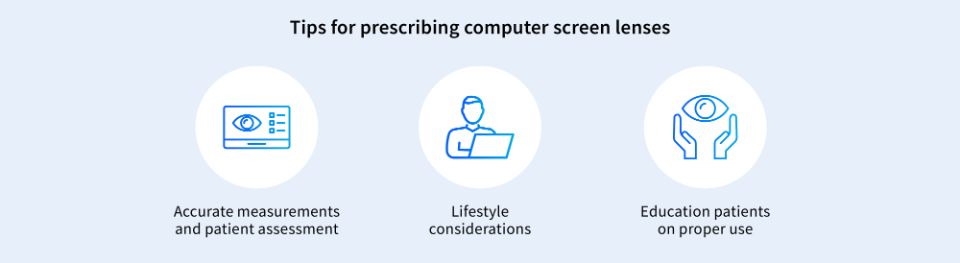
1. Accurate measurements and patient assessment
The success of any lens design hinges on accurate measurements. Hence, carefully measure:
- Pupil heights: Even slight variances can impact how comfortably patients access the intermediate zone.
- Vertex distance and pantoscopic tilt: Ensure the final eyewear aligns with the prescribed viewing angles for near and intermediate distances.
- Computer ergonomics: Note the patient’s typical screen distance and the height at which the monitor sits.
2. Lifestyle considerations
Patients often switch between digital screens, smartphones, printed documents, and in-person interactions. Taking a complete lifestyle inventory enables ECPs to recommend the most fitting lens design and coatings.
- Type of work: A software developer staring at code all day has different needs than an accountant who switches between paperwork and computer spreadsheets.
- Frequency of breaks: Patients who rarely take breaks might benefit more from single-vision lenses than a design with an add power.
- Office layout: The ergonomics of the workspace, including lighting conditions, can affect which lens treatments and coatings are most beneficial.
3. Education patients on proper use
A perfect prescription and lens design can fall short if patients use them incorrectly. Clear instructions on how and when to wear computer-specific glasses and reminders about lifestyle and behavior recommendations can enhance patient satisfaction and improve clinical outcomes.
- Detailed wear instructions: Encourage patients to use these specialized lenses strictly for desk work or computer tasks. If they have standard progressives or single-vision distance glasses, they should switch to their computer glasses when engaging in prolonged near or intermediate tasks.
- Routine check-ins: A follow-up after a few weeks of use can identify any unresolved issues or prescription refinements needed.
Computer vision syndrome is a modern challenge that reflects our pervasive digital lifestyles. Thankfully, technology has risen to meet the visual obstacles that come with the territory. From occupational lenses to freeform single vision, there is a broad spectrum of tools to help patients cope with CVS.
Lens innovation for computer vision syndrome
IOT employs next-generation freeform design and precise optical modeling to address the specific challenges posed by computer vision syndrome. By customizing each lens to match a wearer’s unique workspace setup, viewing distances, and visual habits, IOT solutions deliver enhanced clarity and reduce the strain typically associated with prolonged screen usage.
Backed by a commitment to ongoing research and development, IOT equips eye care professionals and labs with lens designs to provide patient-focused solutions—ensuring comfortable, efficient visual performance in today’s screen-driven world.
Contact us to learn more about our occupational and digital device lenses and how they can enhance your portfolio.
References
Moore, P. A., Wolffsohn, J. S., & Sheppard, A. L. (2021). Attitudes of optometrists in the UK and Ireland to Digital Eye Strain and approaches to assessment and management. Ophthalmic and Physiologic Optics, 41(6), 1165–1175. https://doi.org/10.1111/opo.12887
Sheppard, A. L., & Wolffsohn, J. S. (2018). Digital eye strain: prevalence, measurement, and amelioration. BMJ Open Ophthalmology, 3(1), e000146. https://doi.org/10.1136/bmjophth-2018-000146
You may also like: